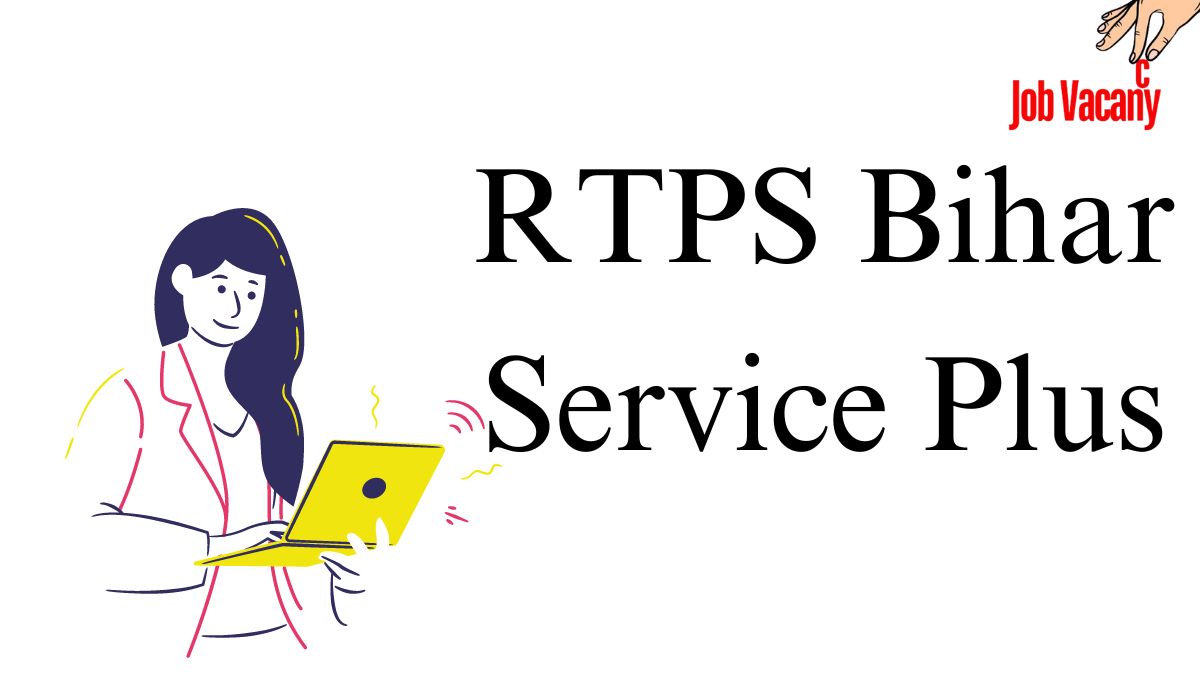Check RTPS Bihar 2024 Online Application Status: RTPS-1, 2, 3, 4
RTPS Bihar Application Status 2024: For those seeking the status of their online application and certificate download in Bihar for the year 2024, here are the steps to access additional online services provided by RTPS Bihar:
New users should begin by registering themselves to establish a Login-Id and Password. Ensure you have a valid Email-Id or Mobile No. and safeguard these login details for future use of ServicePlus.
Head to the “Other Services” section located on the left side of the Homepage, choose your desired service, and log in using either your Email-Id and Password or Mobile No. and OTP.
After successfully logging in, proceed by selecting “Apply for Service” on the subsequent page. Thoroughly complete the Application Form and then click [Submit]. You may also opt to save it as a [Draft] for potential revisions before the final submission.
Carefully review the entered information and make any required modifications by selecting [Edit], followed by [Submit]. Attach any necessary document(s) by clicking [Attach Annexure] before the final submission.
For services that entail a fee, choose [Make Payment] and follow the prompts for payment processing. In case of unpaid services, simply click [Submit].
Retain a copy of the Acknowledgment by downloading or printing it for your records.
Your Certificate, License, or Sanction Letter will be accessible in your ServicePlus Inbox and/or sent to your Email-Id. Additionally, a download link might be forwarded via SMS, granting you multiple avenues to retrieve your document.
Stay informed about the service progress through SMS and Email notifications. Ensure to provide accurate details of your Mobile No. and Email-Id when filling out the Application Form.
Track Your RTPS Bihar Application Status Online – Easy Steps!
To monitor the progress of your application in RTPS Bihar through the online platform, just follow these simple steps:
- Start by visiting the RTPS Bihar website and locating the “Citizen Section” tab on the Homepage.
- Navigate to the “Track Application Status” link within the “Citizen Section” and click on it.
- This action will bring up a form titled “Track Application Status” on your screen.
- Fill out the form diligently by selecting the relevant options that pertain to your application. Provide the necessary details, such as the Application Reference Number and Date, and finalize the process by clicking the [Submit] button.
- Upon successful submission of the information, the current status of your application will promptly appear on the screen for your convenience.
Technical Support for RTPS Bihar: Steps for Prompt Assistance
To receive technical support in RTPS Bihar, individuals can take the following steps to ensure timely assistance: Begin by reaching out to the Executive Assistant at various administrative levels such as Panchayat, Block cum Circle, Sub-Division, District, Division, and Department. Next, contact the IT Assistant at the Block cum Circle and Sub-Division levels through the Executive Assistant.
If additional support is needed, get in touch with the District IT Manager via the IT Assistant. When facing complex technical issues, it is advisable to escalate the matter by contacting the DIO / ADIO of the NIC District Centre and Department IT Manager through the District IT Manager. Lastly, for comprehensive assistance, access the ServicePlus Team of NIC Bihar by contacting the DIO / ADIO of the NIC District Centre and Department IT Manager.
RTPS Bihar: How to Make Online Payments for Services
To access specific services, a fee may be required. The applicant must submit the payment to the Service Provider Department through the OGRAS (Online Government Receipt Account System) Payment Gateway, overseen by the Finance Department of the Bihar Government.
Commence by filling out the online Application Form and attaching the required document(s). Then proceed to complete the transaction by clicking on the [Make Payment] button. You will then be smoothly redirected to OGRAS from ServicePlus.
Within the OGRAS platform, select the desired “period year” and opt for the “ePayment” option in the “payment mode” section. Pick your preferred Bank for payment processing. Various payment methods like Net Banking, Debit Card, or Credit Card are available for your convenience. Avoid selecting the “Payment over the bank counter (Cash/Cheque)” option provided under “Payment Mode.”
After a successful payment, make sure to download or print the Acknowledgement from OGRAS or your Bank for future reference. You will be automatically redirected back to ServicePlus at this stage.
When transitioning between ServicePlus and OGRAS, do not close, refresh, or interrupt your browser to prevent any disruptions in the payment process.
Upon successful payment, your application will be promptly submitted on ServicePlus. Sometimes, there may be a delay in updating the payment status to “Success” on ServicePlus, showing a “Pending” status instead. If the payment has already been deducted from your bank account, avoid initiating another payment.
For a “Success” payment status from OGRAS, perform a “Re-validate Payment” on ServicePlus. If you receive a message prompting you to “Please try after some time,” it means ServicePlus is still waiting for an update from OGRAS. Hence, continue revalidating the payment periodically until your application is successfully submitted.
Only consider making a new payment if the previous transaction failed and the application moved to the “Draft” section.
Important Reminder: OGRAS manages payments on behalf of the Service Provider Department. Once a payment is made, NIC or ServicePlus cannot issue refunds under any circumstances.